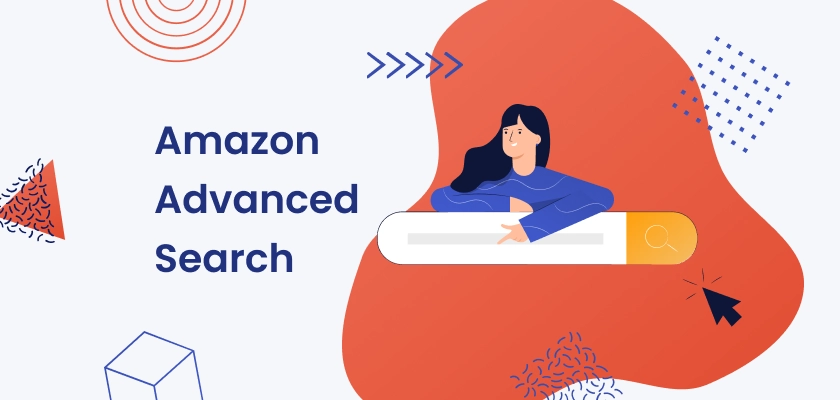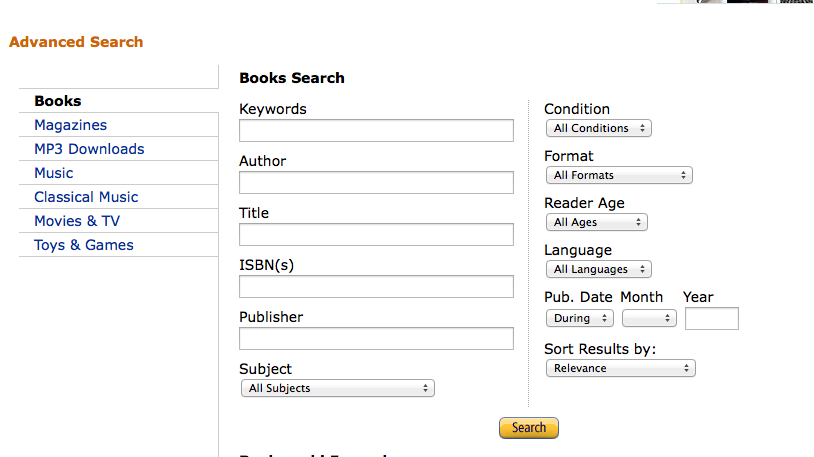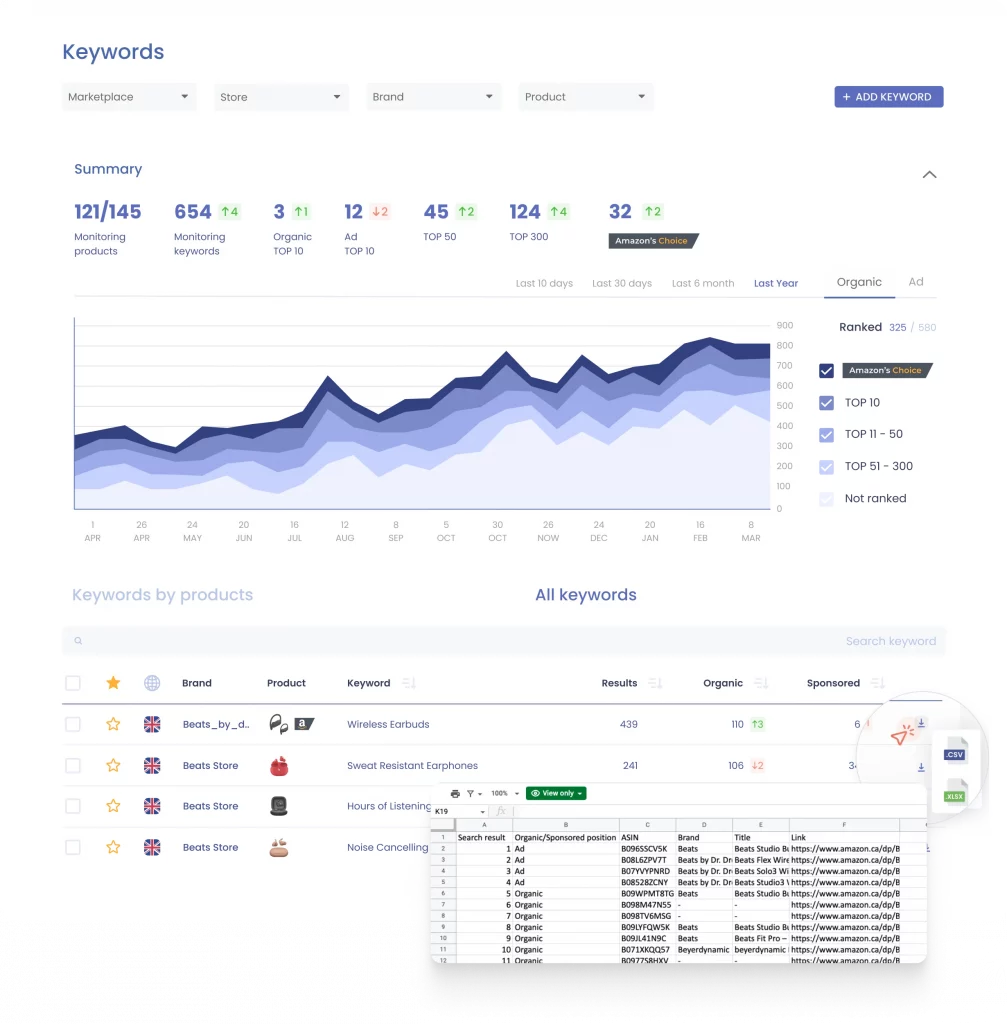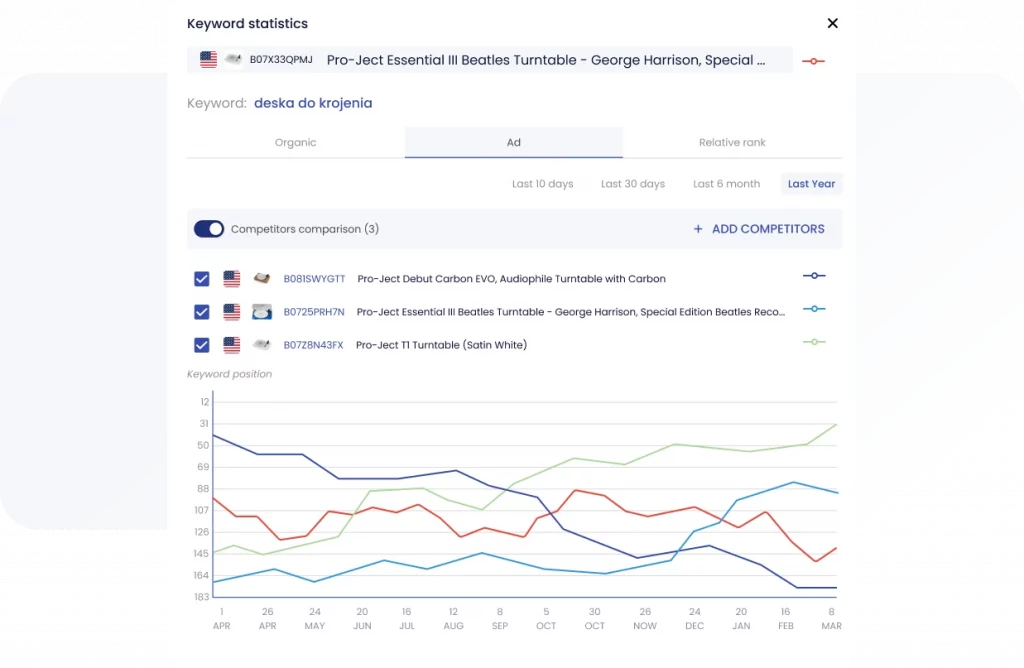Table of Contents
- 1 What Is Amazon Advanced Search?
- 2 Where Is Amazon Advanced Search located?
- 3 How to Access Amazon Advanced Search and Use It to the Fullest?
- 4 Amazon Advanced Search Syntax Tips
- 5 Benefits of using Amazon Advanced Book Search
- 6 How SellerSonar Can Help You Benefit from Advanced Search on Amazon
- 7 Conclusion
Have you ever felt overwhelmed while searching for something on Amazon, unable to find exactly what you’re looking for? Well, fear not! Advanced Search is here to save the day. This handy tool helps you narrow down your lookup results, making your shopping experience much smoother. Don’t worry, it’s easier than it sounds. Let’s explore how to use it effectively without any hassle.
What Is Amazon Advanced Search?
Advanced Search is a specialized feature provided by Amazon, tailored specifically for book lovers. It offers a more precise and refined experience beyond the basic bar. With Advanced Search, book enthusiasts can explore a plethora of advanced options and Amazon search filters to narrow down their results and discover the perfect read.
Unlike the standard lookup bar, which delivers general results based on keywords, Amazon Advanced Search delves deeper. It empowers users to fine-tune their queries by applying specific criteria, ensuring more accurate and relevant results. By leveraging these advanced features, bookworms can save valuable time and effort while enhancing their browsing experience on the platform.
Where Is Amazon Advanced Search located?
So, how to search on Amazon? Amazon Advanced Book Search features an intuitive interface that allows users to input their criteria easily. If you’re new to the platform, accessing the function is relatively straightforward.
First, head over to the AMZ homepage and select the “Books” category. Next, click on the “Advanced Search” option located next to the bar, which will redirect you to the Advanced Book Search page.
Otherwise, you can directly access it by entering the following URL in your web browser: https://www.amazon.com/advanced-search/books
Then you can begin using the advanced lookup features to find products more efficiently.
On the Advanced Book Search page, you will find several fields that you can use to input your criteria. These fields include title, author, publisher, ISBN, and keywords related to the desired book. Once you input your criteria, select your desired lookup options, including language, publication date, format, and other relevant factors.
Once your criteria are in place, click the “Search” button, and Amazon will generate a list of books that meet your specified parameters.
How to Access Amazon Advanced Search and Use It to the Fullest?
Advanced Book Search provides several filters and sorting options that enable users to further refine their searches based on various criteria. Here are some Amazon search tips to help you customize your lookup:
- Format:
The format filter allows users to filter books based on desired formats such as paperbacks, hardcovers, Kindle editions, audiobooks, and more.
- Title:
The title search option allows users to find books based on the title. If you know the exact title of the book you’re looking for, it can generate relevant results.
- Author
The author lookup option allows you to find books written by specific authors. If you have a particular author in mind, it can help you find books written by them.
- Publisher
The publisher lookup option enables users to filter books based on the publisher. It is particularly beneficial for people who have a preference for specific publishers or are looking for books in a series.
- ISBN
The International Standard Book Number (ISBN) is a unique identifier assigned to each book. With the ISBN option, users can find the desired book by entering its unique ISBN number.
- Subject
The subject search option allows users to find books based on specific subjects or genres. If you’re searching for books related to a particular field of study or interest, the subject lookup option can help you find relevant books.
- Language:
The language filter enables users to find books that are available in a certain language. This option is useful if you prefer reading books in a specific language.
- Sort By:
This option allows users to sort their results based on relevance, price, popularity, customer reviews, and publication date. Sorting lookup results helps users find books that are most important for their needs.
Amazon Advanced Search Syntax Tips
How to search on Amazon for the exact match? By utilizing these Amazon search bar tricks, you can navigate Advanced Book Search more effectively and find the books you’re looking for with greater precision.
- Use Quotation Marks for Exact Phrases: Enclose your keywords in quotation marks (“”) to find exact phrases. For example, searching for “Harry Potter” will only return results containing that exact phrase.
- Utilize Boolean Operators: Use Boolean operators like AND, OR, and NOT to refine your search. For instance, “Harry Potter AND Hermione Granger” will show results containing both terms, while “Harry Potter NOT Chamber of Secrets” will exclude results related to that specific book.
- Specify Author Names: If you’re looking for books by a specific author, enter their name followed by “author:” in the bar. For example, “author: J.K. Rowling” will return books written by J.K. Rowling.
- Filter by Publication Date: Narrow down your results by specifying a publication date range. You can do this by clicking “Any time” under the bar and selecting a custom range.
- Include ISBN: If you have the ISBN (International Standard Book Number) of a book, you can look for it directly by entering it into the bar. This can help you quickly locate a specific edition of a book.
- Explore Advanced Filters: Click on “Advanced Search” next to the bar to access additional filtering options. Here, you can refine your lookup by factors such as language, format, genre, and more.
- Use Wildcards: Employ wildcard characters like asterisks () to represent unknown parts of a word or to match multiple variations of a word. For example, searching for “cook” will return results related to cooking, cookbook, etc.
- Browse Specific Categories: Narrow down your research by selecting a specific category from the dropdown menu next to the bar. This can help you focus your lookup on a particular genre or topic.
Benefits of using Amazon Advanced Book Search
1. Efficiency:
As mentioned earlier, Amazon offers an extensive collection of books across various genres, which is undoubtedly one of its biggest strengths. However, browsing through the platform’s vast catalog of books can be overwhelming, and oftentimes, you may have to wade through irrelevant results to find the book you’re looking for. With Amazon Advanced Book Search, users can streamline the process by narrowing down their searches based on specific criteria.
For instance, let’s say you’re looking for a non-fiction book on leadership. With the function, you can input your criteria, such as the author’s name, publication date, language, format, and other relevant factors to generate a list of books that match your interests. This saves you time and effort and ensures that you only see books that align with your specific requirements.
2. Accuracy:
Advanced Book Search offers precise filtering options that ensure you find the book you’re looking for. For instance, if you’re searching for a book by a specific author, you can input the author’s name and only see books written by that author. Additionally, you can filter books based on relevant factors such as the publication date, review rating, and other criteria to ensure you find the perfect book that matches your interests.
This accuracy is especially beneficial for researchers or students looking for books related to a specific topic. Instead of sifting through pages of irrelevant search results, they can streamline their searches through the Advanced Book Search function to find books that perfectly align with their research interests.
3. Discoverability:
Another benefit is that it provides users with an opportunity to discover new authors, genres, or niche topics that they may not have otherwise come across. With an extensive catalog of books, the feature enables users to explore specific categories, subjects, or themes, making it easier to find new and exciting reading material.
For instance, you may be interested in non-fiction books on politics but may not be aware of the specific authors or sub-genres within that category. With the feature, you can filter books based on category or subject, explore different authors or sub-genres, and discover new and exciting books that you may have otherwise missed.
4. Customization:
Finally, Advanced Book Search allows users to tailor their searches based on personal preferences and requirements. By utilizing various criteria, users can use the Amazon filter by seller, language, format, price, publication date, and other relevant factors.
This customization feature ensures that readers can find books that align with their specific interests, which is particularly beneficial for those who have unique reading preferences. For example, if you’re looking for a non-fiction audiobook written by a specific author, the feature enables you to filter your search and find the perfect book that matches your interests.
How SellerSonar Can Help You Benefit from Advanced Search on Amazon
SellerSonar monitoring software is an efficient way to stay on top of your sales. It offers instant AMZ alerts to protect your sales. Thus, you can stay aware of all listing changes, Buybox hijackers, new/deleted reviews, keyword rank history, and product suppressions. In addition to this, its keyword rank tracker can help you optimize your SEO strategy and help your books rank higher in search.
SellerSonar will help you uncover the best-performing keywords for product listings. With the tool, you can check how many of your keywords are in the Organic top 10, 50, Ad top 10, or have Organic Amazon Choice badges. You can look through overall statistics or filter the data by brand and product.
SellerSonar’s keywords trending chart allows you to monitor the dynamics of keywords over the last seven days. By clicking on a keyword, you can delve deeper and explore its full dynamics over longer periods, such as a month, six months, or even a year. And if your competitor listings are added, you can analyze long-term dynamics for each keyword individually.
By identifying high-performing keywords and incorporating them into their product titles, descriptions, and backend keywords, you can increase the visibility of your products and attract more customers. Also, the tool allows you to compare your keyword rankings with your competitor’s rankings and analyze which keywords your competitors use to rank higher in results and lead with a superior organic reach.
This is just a taste of what SellerSonar has to offer. To explore the features firsthand, feel free to check out our demo or schedule a live meeting with our expert.
Conclusion
Amazon’s Advanced Book Search function is an excellent tool for avid readers, students, researchers, or anyone who is looking for a specific book or genre. With numerous benefits such as efficiency, accuracy, discoverability, and customization, this function streamlines the process of finding books and makes online book shopping easier and more personalized.
By using advanced options, filtering your searches based on various criteria, and customizing them to meet your specific requirements, you can find the perfect book that matches your interests with ease. Whether you are searching for a specific book or looking to discover new authors or genres, Amazon’s Advanced Book Search is an invaluable tool that can help you find the perfect book that you’ll enjoy reading.
In turn, if you are a seller, don’t forget to optimize your listings. Thus, you can improve your chances of reaching potential buyers, increasing sales, and growing your author brand on the platform. To streamline your optimization efforts and stay ahead of the competition, consider using SellerSonar.
Register for our 29-day trial and boost your incredible journey of running your business on the online platform.